Opens a dialog showing the list of symbols defined in the currently
loaded MIX program. The font used to display this list can be
customised using the meny entry Settings->Change font->Symbol list.
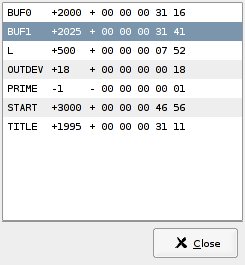
Previous: MIX devices view, Up: gmixvm [Contents][Index]
The menu bar gives you access to the following commands:
Opens a file dialog that lets you specify a binary MIX file to be loaded
in the virtual machine’s memory. It is equivalent to the mixvm’s
load command (see File commands).
Opens a file dialog that lets your specify a MIXAL source file to be
edited. It is equivalent to the mixvm’s edit command
(see File commands). The program used for editing can be specified
using the menu entry Settings->External programs, or using the
mixvm command sedit.
Opens a file dialog that lets your specify a MIXAL source file to be
compiled. It is equivalent to the mixvm’s compile command
(see File commands). The command used for compiling can be specified
using the menu entry Settings->External programs, or using the
mixvm command sasm.
Exits the application.
Runs the currently loaded MIX program, up to the next breakpoint. It is
equivalent to the mixvm’s run command (see Debug commands).
Executes the next MIX instruction. It is equivalent to the
mixvm’s next command (see Debug commands).
Clears all currently set breakpoints. It is equivalent to the
mixvm’s cabp command.
Opens a dialog showing the list of symbols defined in the currently
loaded MIX program. The font used to display this list can be
customised using the meny entry Settings->Change font->Symbol list.
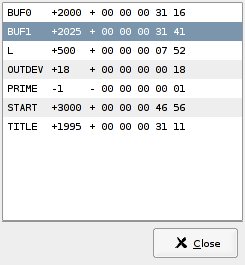
Toggles the toolbar(s) in the gmixvm window(s) (when notebook
pages are detached, each one has its own toolbar).
These toggles let you detach (or re-attach) the corresponding notebook page.
Lets you change the font used in the various gmixv widgets
(i.e. commad prompt, command log, Virtual machine, Source, Devices and
Symbol list). There is also an entry (All) to change all fonts
at once.
Opens a dialog that lets you specify which format shall be used to show the contents of MIX binary block devices.
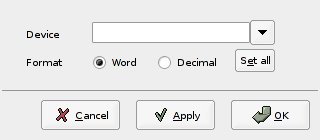
The available formats are decimal (e.g. -1234) and MIX word (e.g. - 00 00 00 19 18).
Opens a dialog that lets you choose where the MIX device files will be stored (~/.mdk is the default location).
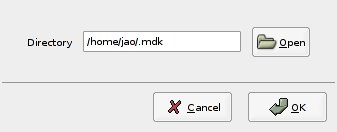
You can also specify the devices directory using the mixvm
command sddir (see Configuration commands).
This menu command opens a dialog that lets you specify the commands used for editing and compiling MIXAL source files.
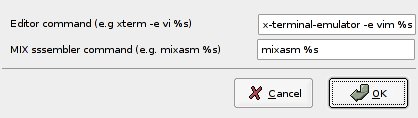
The commands are specified as template strings, where the control
substring %s will be substituted by the actual file name. Thus,
if you want to edit programs using vi running in an xterm,
you must enter the command template xterm -e vi %s in the
corresponding dialog entry. These settings can also be changed using the
mixvm commands sedit and sasm (see Configuration commands).
Saves the current settings.
Mark this checkbox if you want gmixvm to save its settings
every time you quit the program.
Shows information about gmixvm’s version and copyright.
On the other hand, the status bar displays the name of the last loaded MIX file. In addition, when the mouse pointer is over a MIXAL source file line that contains symbols, a list of these symbols with their values will appear in the status bar.
Previous: MIX devices view, Up: gmixvm [Contents][Index]