Next: Element data, Previous: Introduction, Up: Introduction [Contents][Index]
1.1 Handling the elements
To add elements at the chalkboard, do a click above the desired element. The mouse’s cursor will become in an open hand, meaning this that we will add an element. Do a click above the chalkboard in the position where you want the element, the mouse’s cursor will back at its original shape. Each time you add a new element, or select one different, a yellow square will be drawn around the current element. The data of the current element are displayed, for its edition, at panel Modules and elements. When you leave the mouse’s cursor above one element in the chalkboard, a label with the element’s data is displayed. In Preferences panel you can configure the font size of these labels.
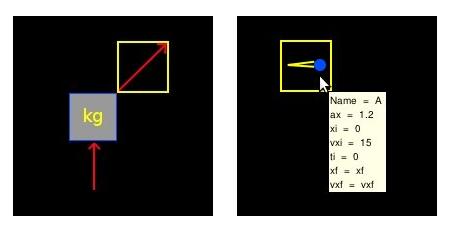
If you want move an element, click above it with the Control key pressed, the mouse’s cursor will become in a close hand, meaning this that we are moving an element. Do click in the new position and the mouse’s cursor will back at its original shape. In other hand, if you want delete an element, do click above it with the Shift key pressed.
Keep in mind that FisicaLab don’t let you combine elements from different modules. The elements in each module are enough to set a wide variety of problems.