Qgama

Qgama is a Qt application for adjustment of geodetic networks, where the database can be a simple SQLite3 flat file or any full-featured relational DBMS with Qt driver available like PostgreSQL or MySQL. It is build on the GNU Gama adjustment library.
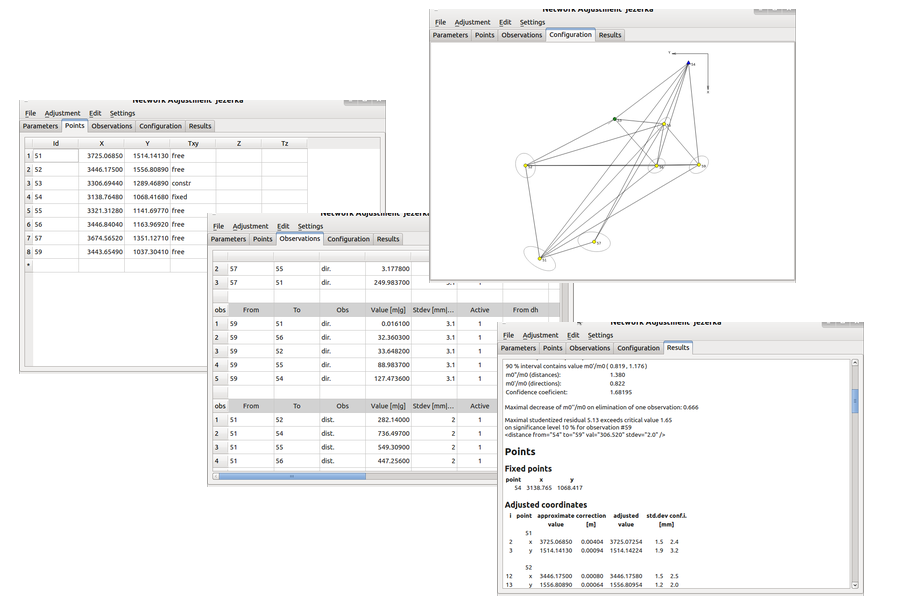
Qgama Graphical User Interface (GUI) has two main panels. One Main Control Panel that is open on the application startup and Network Adjustment Panel open for a selected network configuration. More than one network adjustment panel can be opened simultaneously.
Quick Start
Start qgama and select from the Main Control Panel menu
Database → Connect to Database → OK
Database → Import Examples → OK
Adjustment → Network Adjustment → select an example
→ OK
Adjustment → Run
and start experimenting with the adjustment. Enjoy!
Main Control Panel
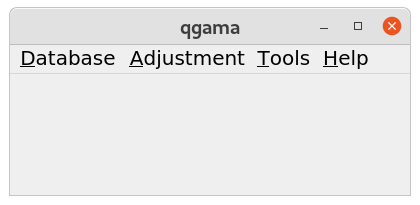
Main Control Menu has four menus and a bottom status bar temporarily displaying program messages. This panel is displayed at program startup and the user typically starts with connection to a database.
| Qgama Main Control Panel | |
|---|---|
| Database | Connect to database |
| Import Configuration File * | |
| Import Krumm Network File * | |
| New Empty Configuration * | |
| Import Examples * | |
| Drop Schema tables | |
| Delete all Data from the Schema | |
| Delete Network Configuration | |
| Exit | |
| Adjustment | Network Adjustment |
| Tools | Adjustment results language |
| Application font | |
| Help | Qgama help |
| About Qgama | |
| About Qt | |
Functions marked * can be run without connecting to a database first; in such a case implicit in memory database is used and the user is responsible for exporting data, if they are needed, before exit (for example export configuration XML input file after editing the network configuration).
Database menu
Adjustment menu
Tools Menu
Help menu
Network Adjustment Panel
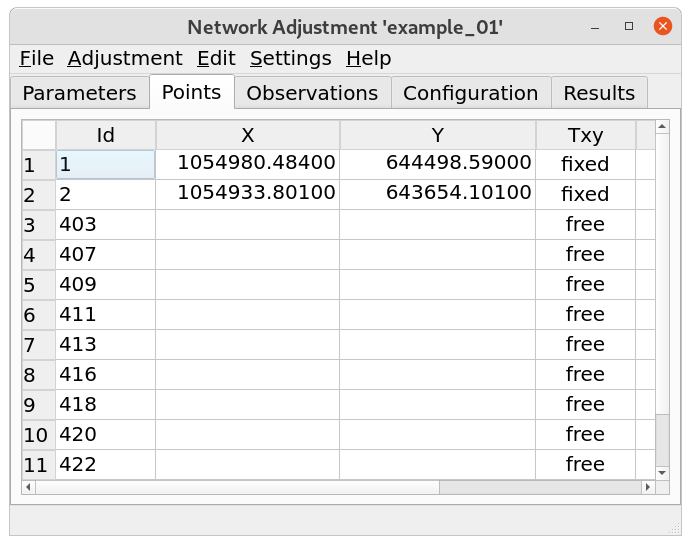
File menu
Adjustment menu
Edit Menu
Settings
Help
Editors and adjustment results
Network Adjustment Results has three editor panels for adjustment paramater, points and observations and two output panels, the outline draw and the adjustment results text output. These five panels can be organized as tabbed or docked (as indicated by the user on opening a new adjustment configuration).
Adjustment parameters editor is strightforward, the meaning of individual parameters is described in GNU gama documentation.
Points editor is also simple, attributes Txx and Tz define how the role of the point coordinates in the adjustment:
All other points/coordinates (not explicitly specified) are unused in the adjustment.
Observations editor is more tricky. You must remember that in qgama observations are organized by clusters. Cluster is a set of somehow related observations, for example observations measured from one point, or more generally, observations with the common covariance matrix. If you want to add observations to an empty configuration, you must first create a new cluster.
Related projects
- Source code of
qgamais available from Git server https://git.savannah.gnu.org/cgit/gama/qt.git. To build qgama you will alse need source code of GNU Gama which is availabel either from FTP https://ftpmirror.gnu.org/gama or Git https://git.savannah.gnu.org/cgit/gama/qt.git. - Qgama is based on GNU gama project.
- Binary builds of
qgamafor Windows 10 are available from https://ftp.gnu.org/gnu/gama/windows/. - Binary builds for Windows 10 of GNU Gama command line
programs
gama-localandgama-g3are available from https://ftp.gnu.org/gnu/gama/windows/ (the binaries are distributed together withqgamaprogram).