Chapter 2. The Main Window
This window is what you see first on starting Gnutrition:
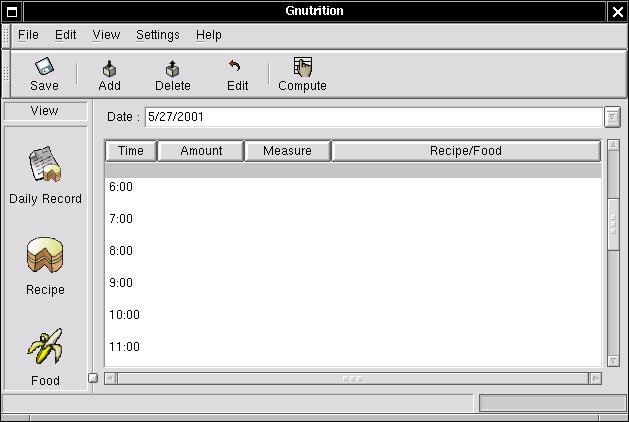
- Daily Record
List of foods eaten in a day, to calculate total intake
- Recipe
Views a particular recipe.
- Food
Analyses a Single Food
2.1. The Single Food
The Single Food screen is good place to start. By clicking in the ``single banana'' icon, this screen in displayed:
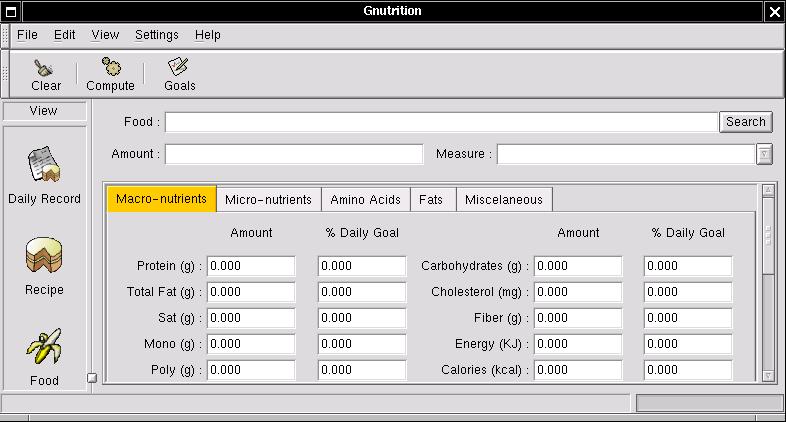
2.1.1. Searching for a Food
Gnutrition can only analyse the foods present in its database. Press the ``Search'' button, to show the search window:
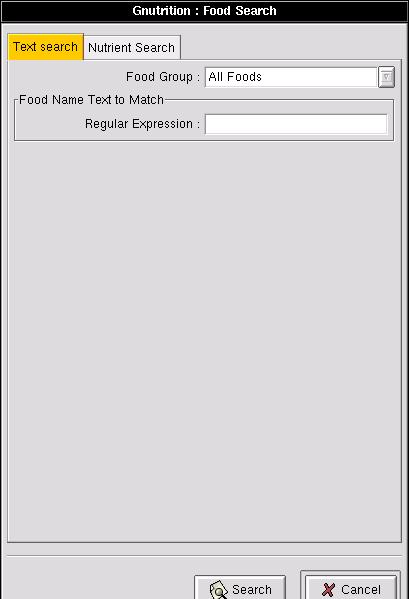
2.1.1.1. Search by Text
In this example, I searched by the word ``apple'' The database produces dozens of options for this word, such as ``Babyfood, fruit, applesauce, strained'', or ``Pie, apple, prepared from recipe'' This are displayed in a tree format, with the first word forming the header, the second the sub-header, etc. You must explore the tree to find the one you what, cicking on the little pluses, explodes the sub-hierarchy of foods. In this example, I have selected ``Apples, raw, with skin'':
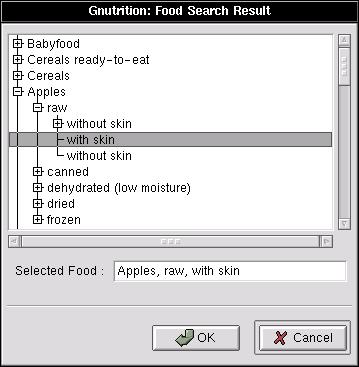
2.1.1.2. Search by Nutrient Value
In the ``Search'' window, ``Nutrient Search'' can be selected:
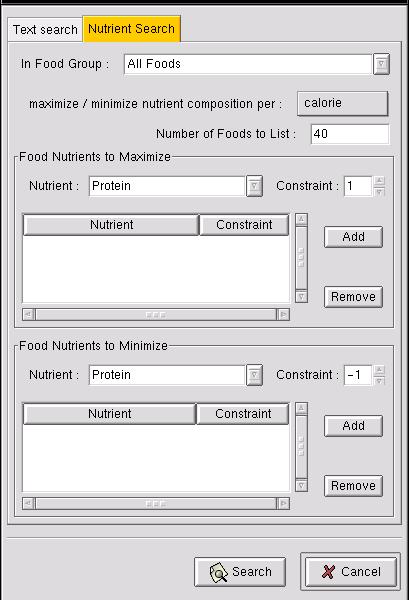
Foods are selected by their nutrient content. ``Content'' can be assessed by grams (weight), or calories (energy).
You can maximise nutrients, selecting foods rich in those nutrients, or minimise nutrients, selecting foods low in that nutrient.
The ``constraint'' refers to a weighting given to each nutrient in computing its score. So nutrient with a constraint of 3 will be three times as important in calculating the score, as one with a constraint of 1.
The minimised nutrients have a negative constraint, as they subtract from the score. The search gives the foods with the highest score by this method.
The foods are displayed in a tree as for the ``Search by Name'' box.
2.1.2. Back to The Main Window
When you have found the food you what, press the ``OK'' button, and you will return to the main screen with your food selected:
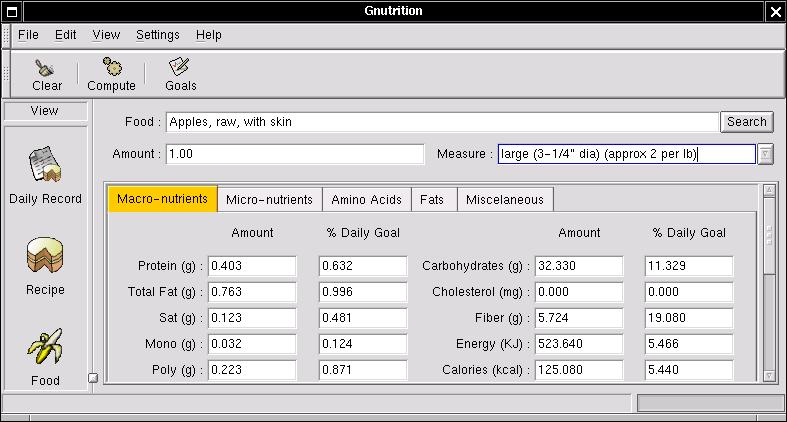
Results are then shown for lots of nutrients. Different classes of nutrients are selected by the tabs ``Macro-nutrients'', ``Minerals'', etc. The percentage of RDI (recommended daily intake) is also displayed for the nutrients based on your height and weight as entered when you first ran the program.
To understand what all these mean, refer to the Nutrient Notes.